Scheduling an Appointment in Career Connector
1. Log into your Career Connector account
--If you have not used the platform before, please click the Sign up for an account link first and complete the process.
2. Once you are in the platform, select Appointments from the gray navigation bar on the left-hand side of the screen. On a mobile device, this list is under the three horizontal lines at the top.
Laptop/Tablet view Phone view
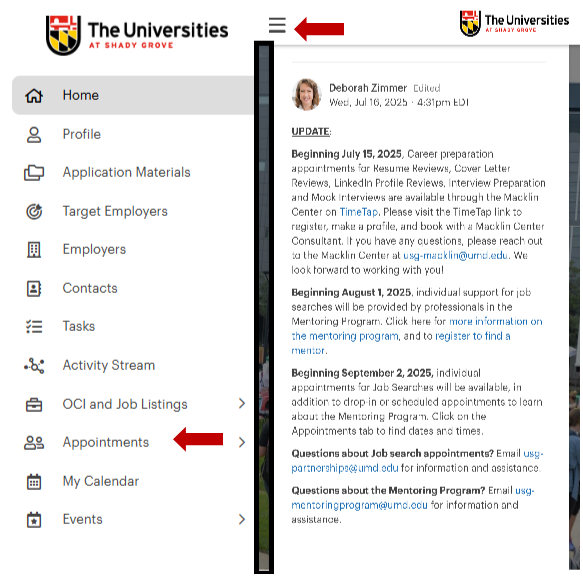
3. Once on the Appointments Page, all available appointments will be listed with blue hyperlinks. To make a job search appointment, select a link under Deborah Zimmer.
To make an appointment to discuss mentoring, select a link under Rebekah Taravella.
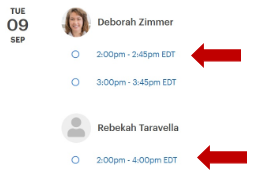
If you do not see any available appointments listed, find the arrows by the date to move to next week. You can also change the view from List to Week.
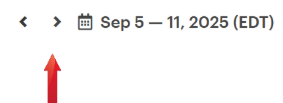
4. To book an appointment, select a link and then click View Available slots:
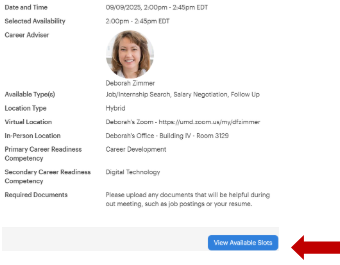
6. From the dropdown menu at the top, select the desired appointment type. Related documents can be added to the Attachments box, and the listing states if the appointment is in-person (has the office number) or virtual. Click Book Appointment to complete:
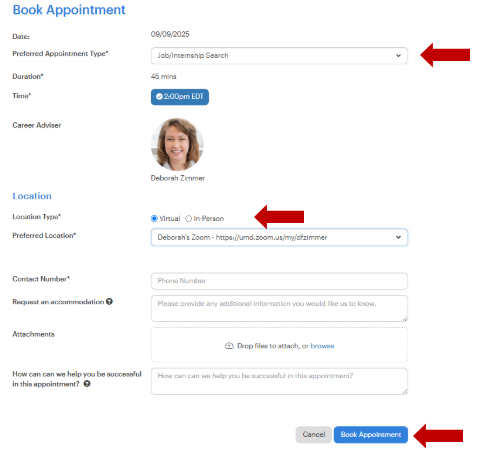
7. After booking the appointment, you will receive an email confirmation of the appointment, as well as a reminder 24 hours in advance of the appointment. Both emails will list the the room number for an in-person appointment or the URL for a virtual appointment.
If you have additional questions, please contact usg-partnerships@umd.edu.

